













































-
CastAndrzej Pach
-
Channel
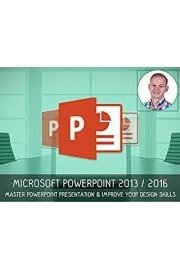
Microsoft PowerPoint 2013 / 2016 - Master PowerPoint Presentation & Improve Your Design Skills is a comprehensive tutorial series that is led by the renowned Adobe certified instructor, Andrzej Pach. This show targets individuals who want to enhance their PowerPoint design skills and proficiency, irrespective of their expertise or experience in designing.
The show is a complete guide to mastering the art of PowerPoint design and presentation, from organizing content to incorporating creative graphic designs, animations, and transitions to enhance the overall experience for the audience. The program is divided into different segments and comes in a series of individual episodes covering different topics.
The content is planned in a step-by-step pattern, from simple design theory to advanced techniques, making the learning process smooth and efficient. This feature makes it suitable for anyone looking to learn the basics or improve their skills in PowerPoint design for business, school, or personal presentations.
The program features an introductory segment on the basics of PowerPoint that covers the tools, menus, and functionalities of the software. It also includes an introduction to the different design principles, such as typography and color theory, allowing learners to understand the basics of visual design principles and how to apply them.
One of the most significant benefits of this show is that it teaches learners how to make their presentations interactive and engaging to keep their audience engaged throughout the presentation. From effective storytelling to the use of various multimedia elements, the program teaches learners the art of captivating their audience and conveying their message effectively. Moreover, the program also includes segments on using different multimedia files, such as audio and video, in PowerPoint presentations.
The series dives deeper into various design techniques such as creating shapes, diagrams, and charts using PowerPoint's design tools. This knowledge could make it easier for learners to transform raw data into informative and interactive visuals, making the presentation more lively and engaging to the audience. They will also learn in-depth techniques for creating and customizing themes, graphics, charts, and templates.
For advanced users, the series includes a segment on using the slide master feature, animations, and effective use of transitions to enhance their presentation experience. They will also learn how to create unique shapes and icons using existing shapes in the software suite.
Another unique feature of the program is that it teaches learners how to prepare for a presentation, including things like creating handouts, and how to deliver their presentation effectively. From developing a story arc to getting the timing right, learners will gain a comprehensive understanding of how to make a successful presentation.
Andrzej Pach is an Adobe certified instructor and brings years' worth of experience in the graphic design field, making him the perfect instructor to teach the art of PowerPoint design. His approach in the program is patient and methodological, making the learning process easier for novices and providing new insights for seasoned PowerPoint users.
In conclusion, the Microsoft PowerPoint 2013 / 2016 - Master PowerPoint Presentation & Improve Your Design Skills program is an invaluable tool for anyone looking to improve their PowerPoint design skills. It is suitable for beginners and advanced users, covering all aspects of presentation design and delivery. The course provides a comprehensive guide to not only using PowerPoint but also mastering its features to deliver compelling and engaging presentations.
Microsoft Powerpoint 2013 / 2016 - Master PowerPoint Presentation & Improve Your Design Skills is a series that ran for 1 seasons (46 episodes) between and on Andrzej Pach













































